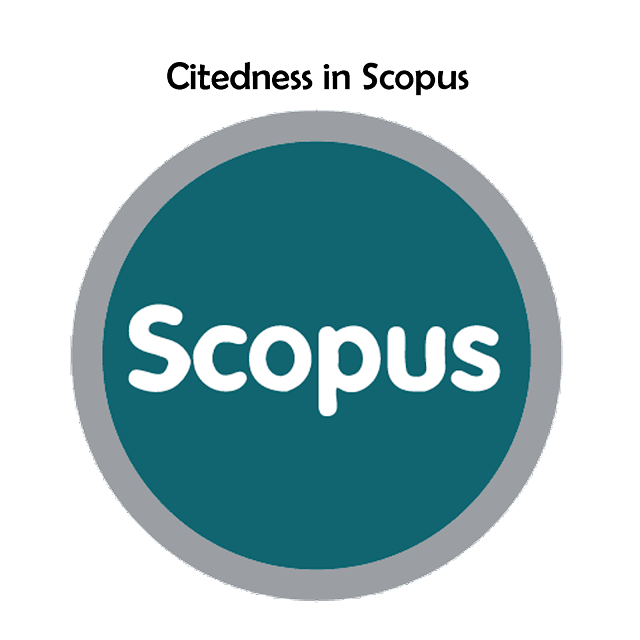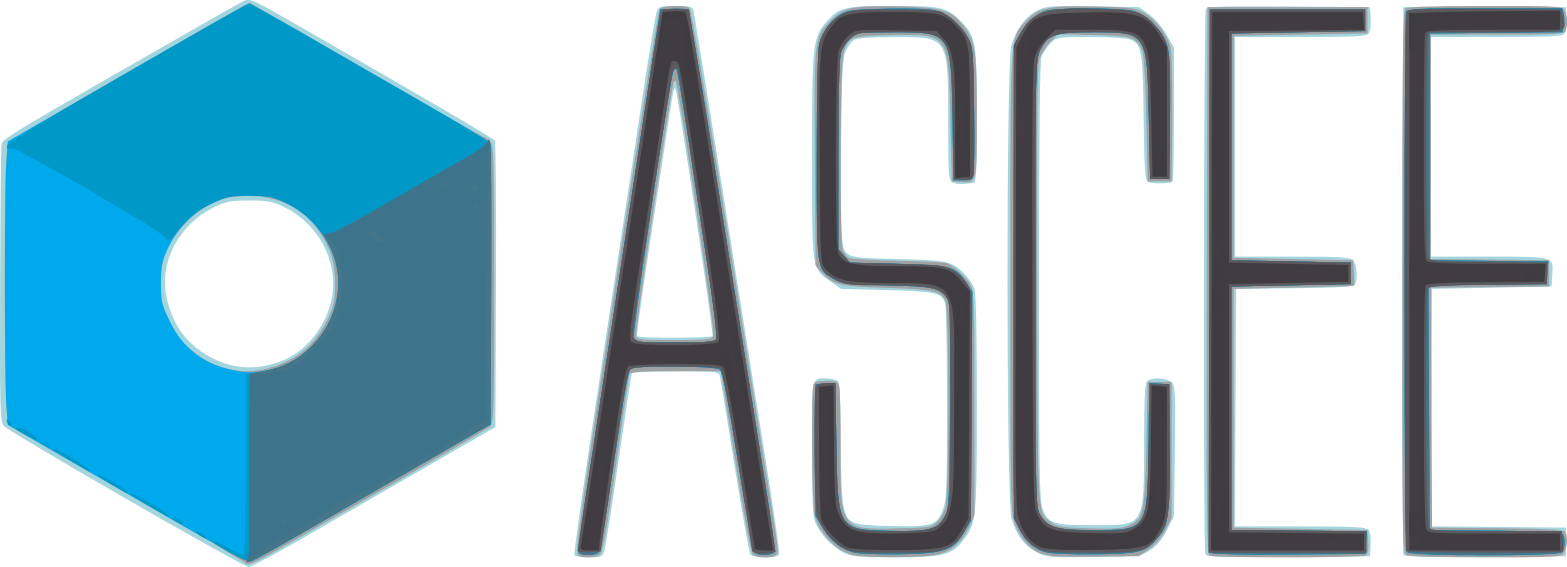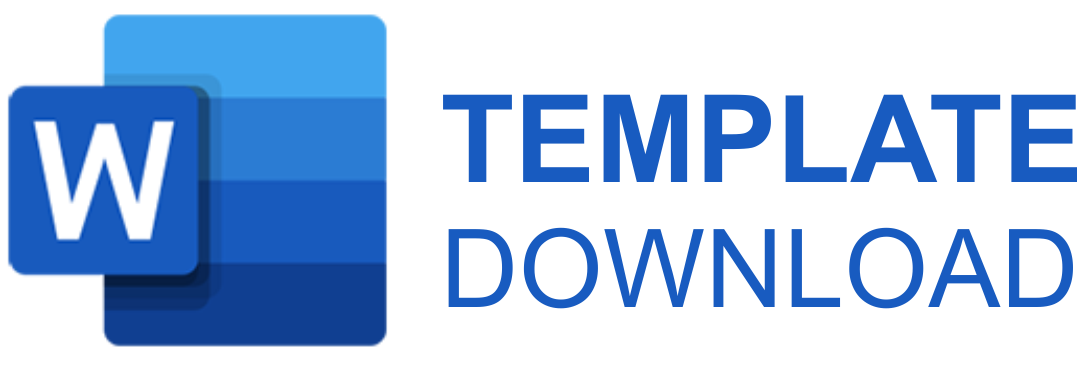A. Mendeley Installation: (Instalasi Mendeley)
MAKE SURE YOUR COMPUTER IS CONNECTED INTERNET (PASTIKAN KOMPUTER ANDA TERHUBUNG INTERNET)
- Make an account on the account by visiting www.mendeley.com then clicking Create a free account [1]
- Buatlah akun di mendeley dengan mengetikkan url www.mendeley.com lalu klik Create a free account [1]

- Then fill in the active email see the picture below
- Kemudian isikan email aktif lihat gambar di bawah ini
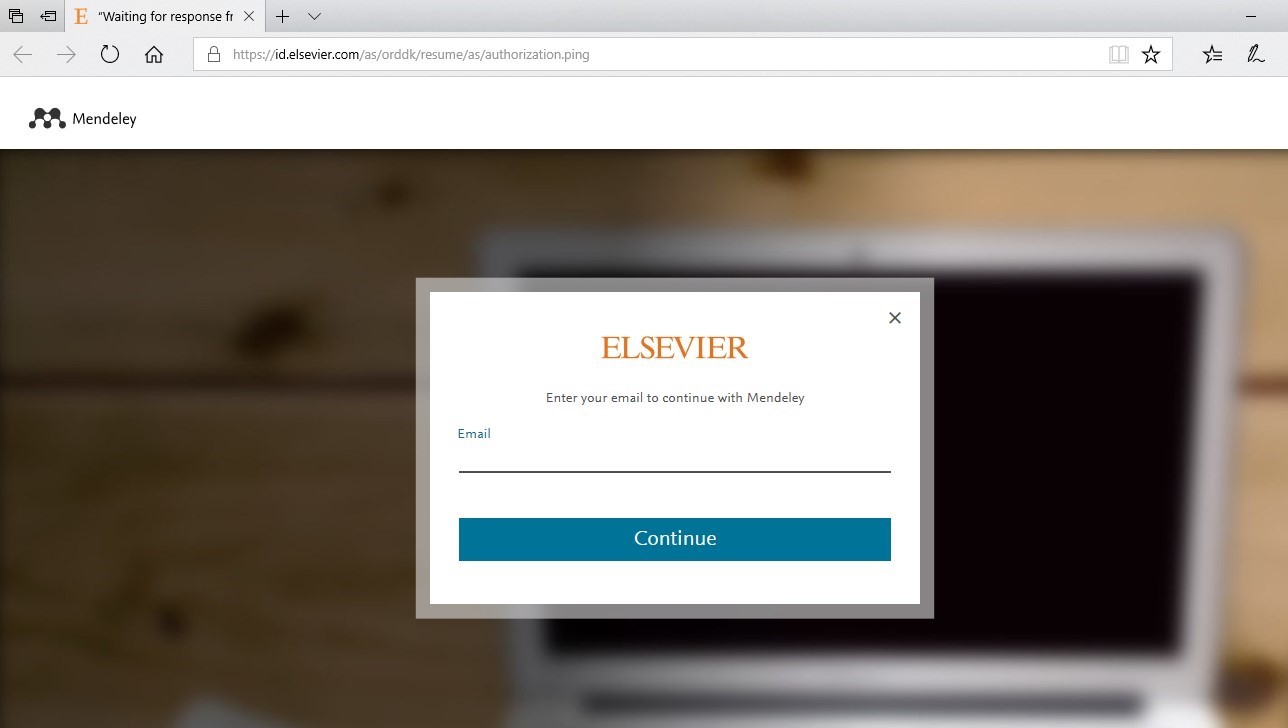
- Please fill in your Mendeley account data, see the picture below
- Silahkan isi data akun mendeley Anda lihat gambar di bawah ini
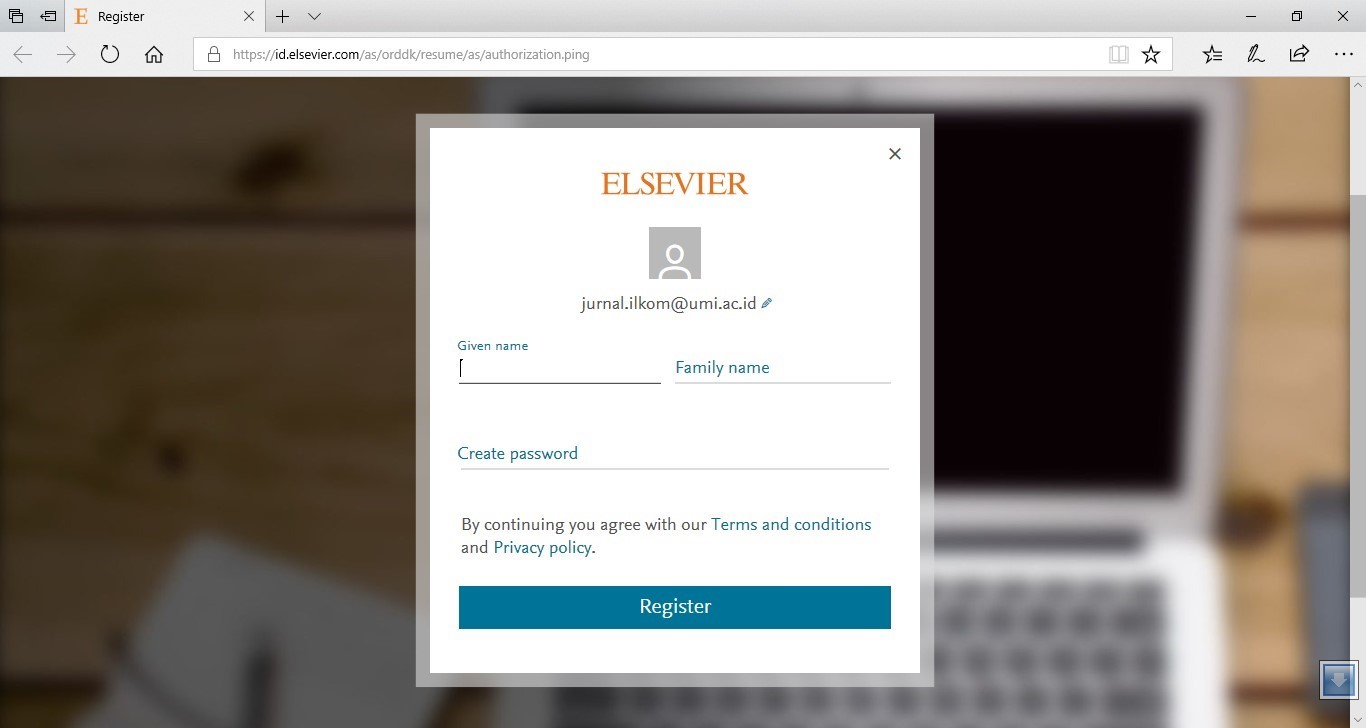
- Then download the desktop-based Mendeley application
- Kemudian download aplikasi mendeley berbasis desktop
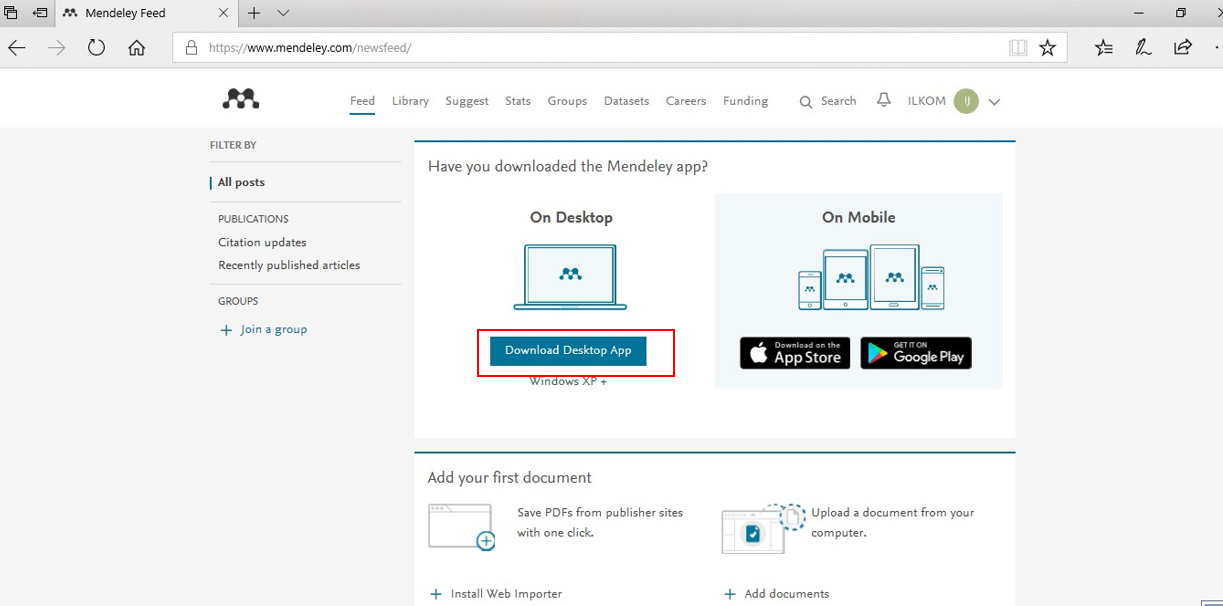
- Then install it on your computer
- Kemudian lakukan instalasi pada komputer Anda
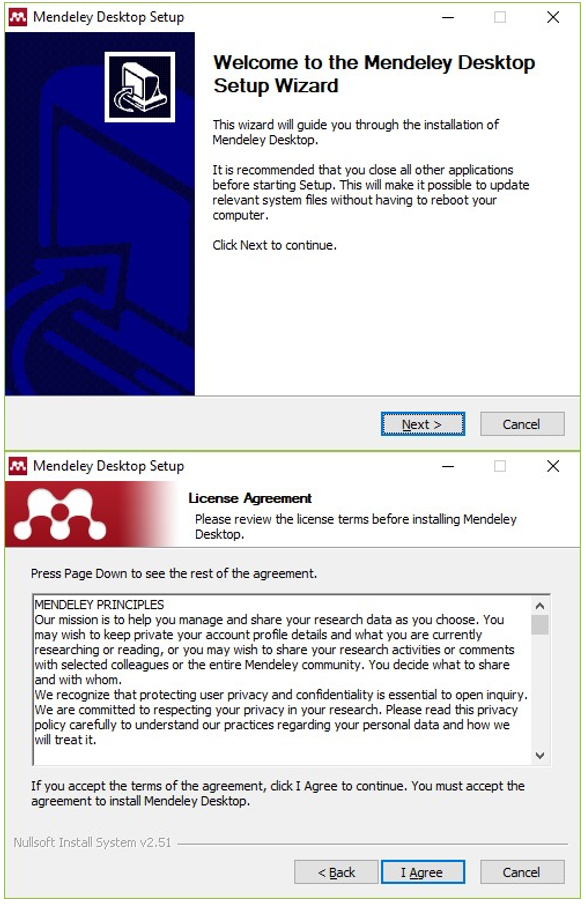
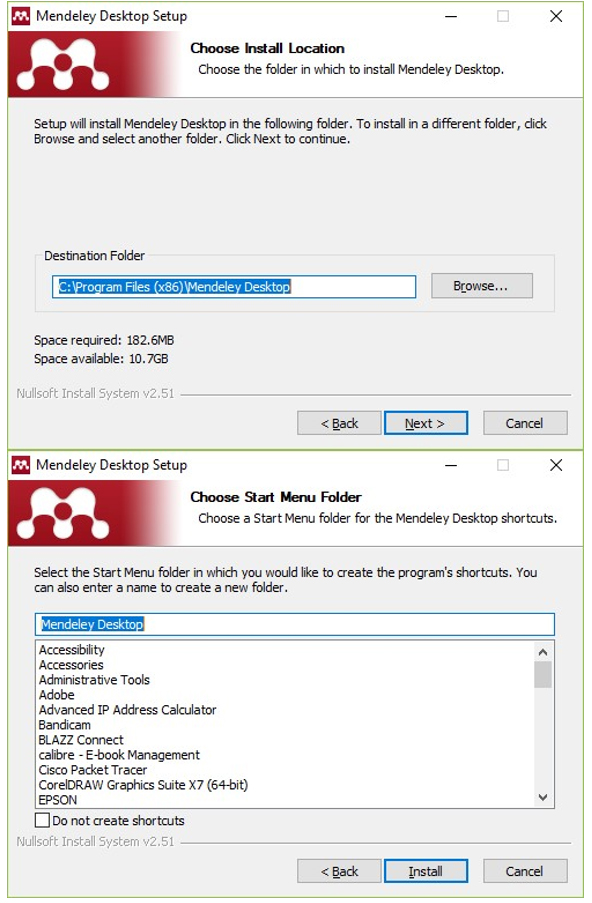
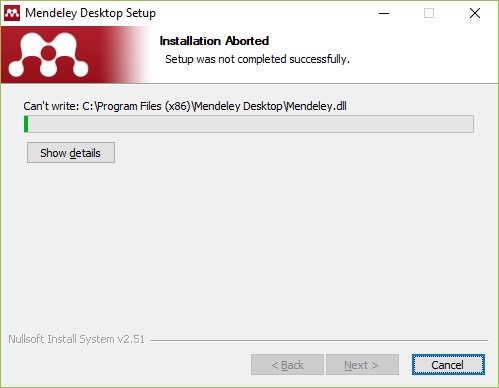
- Then run Mendeley on your computer
- Kemudian jalankan mendeley pada komputer Anda
- Then log in with the Mendeley account you just created before
- Kemudian login dengan akun mendeley yang baru Anda buat sebelumnya
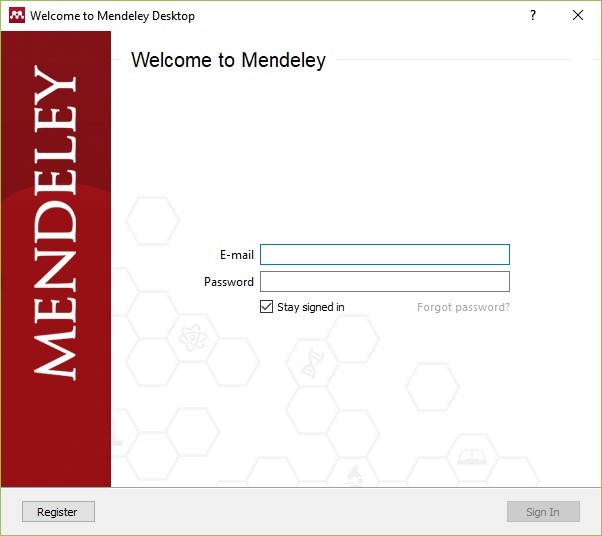
- Then the window will appear as follows:
- Kemudian akan muncul jendela sebagai berikut:
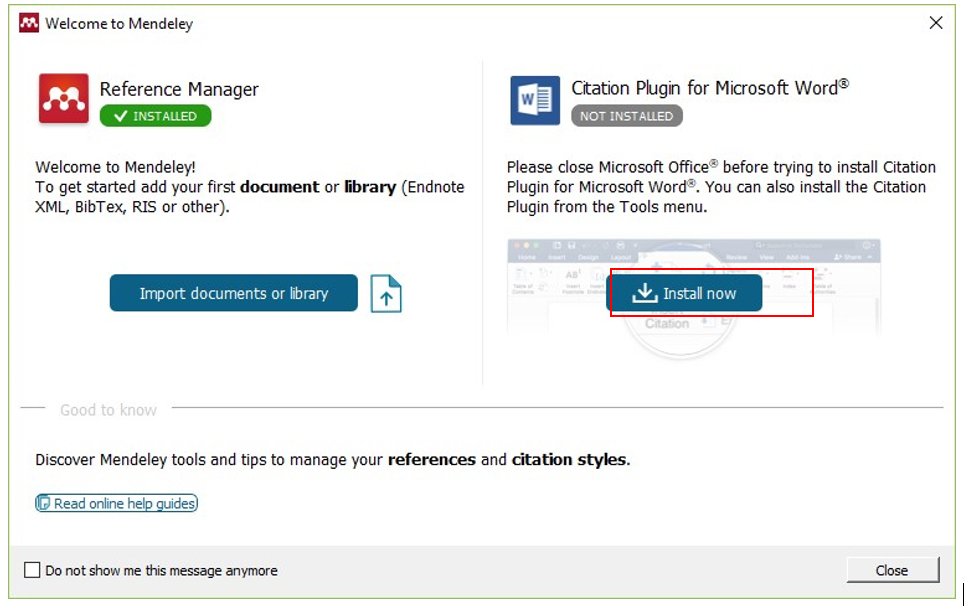
- Then click Install now in the Citation Plugin for Microsoft Word
- Kemudian klik Install now pada bagian Citation Plugin for Microsoft Word
- Then check "Do not show me this message anymore" then close
- Kemudian centang "Do not show me this message anymore" lalu close
- Then click the Tools menu in the Mendeley application, if it appears Uninstall MS Word Plugin means the Mendeley plugin has been active in Microsoft Word.
- Kemudian klik menu Tools pada aplikasi mendeley, apabila muncul Uninstall MS Word Plugin berarti plugin mendeley telah aktif pada Microsoft Word.
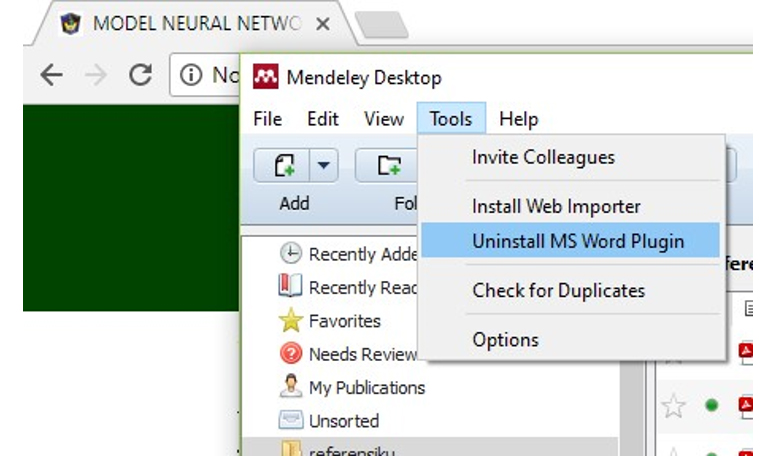
- Then create a new folder, for example "referensiku" by clicking the create folder icon as shown below (marked with a red box)
- Kemudian buat folder baru misalnya "referensiku" dengan cara klik ikon create folder seperti gambar di bawah ini (yang diberi tanda kotak merah)
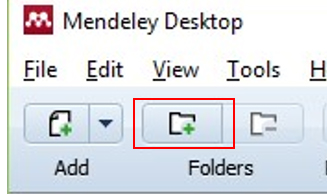
- Then type the name of the folder "referensiku"
- Kemudian ketik nama forldenya misalnya "referensiku"
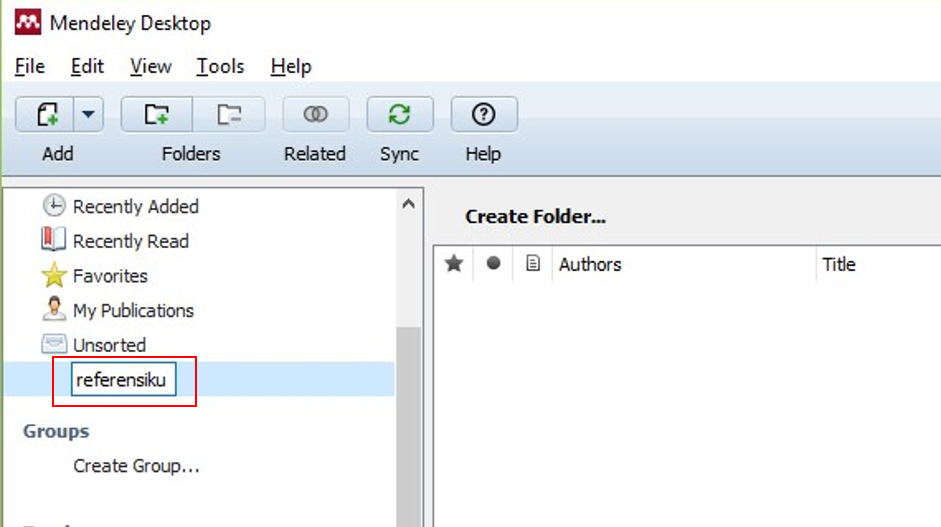
- Then click the folder "referensiku" and add a journal / article in folder "referensiku" by click Add then Add Files
- Kemudian klik folder "referensiku" lalu tambahkan jurnal/artikel ke dalam folder "referensiku" dengan cara klik Add kemudian Add Files
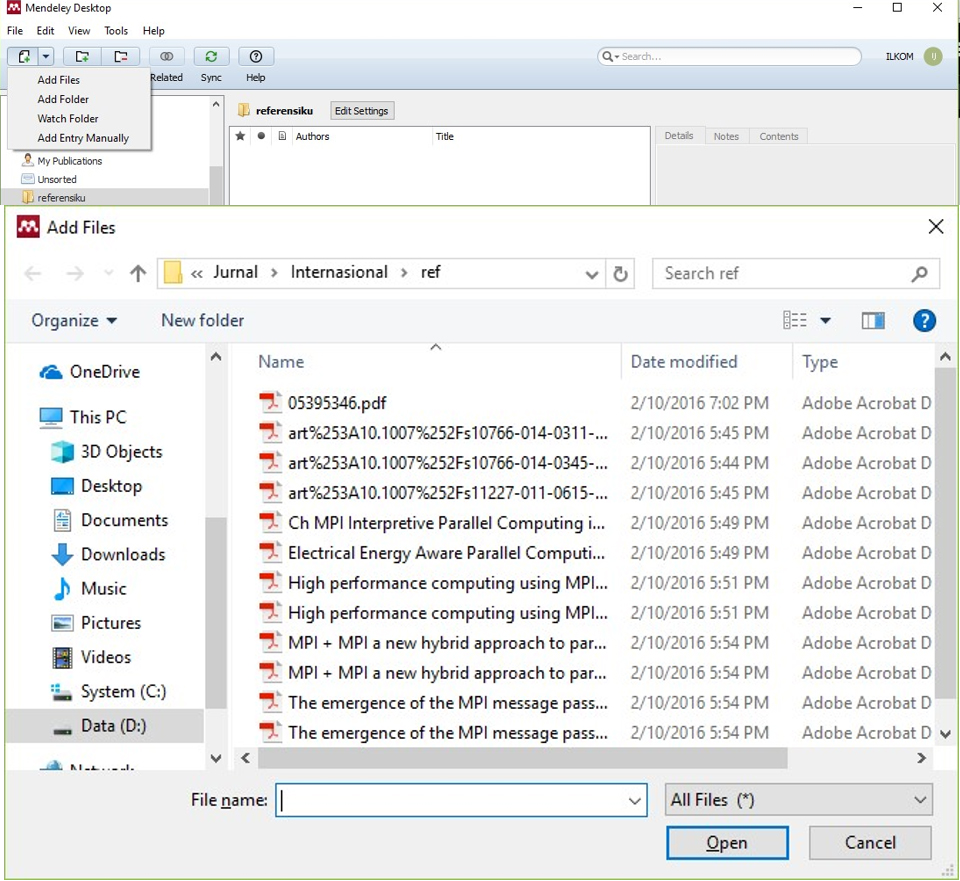
- Reference files can be in the form of books or scientific journals, then select one or more references in PDF format then click Open
- File-file referensi dapat berupa buku/jurnal ilmiah, kemudian pilih satu atau lebih dari satu referensi dengan format PDF kemudian klik Open
- Then run Microsoft Word, look at the References menu, make sure there is a Mendeley Cite-OMatic Tab.
- Kemudian jalankan Microsoft Word lihat pada menu References pastikan ada Tab Mendeley Cite-O-Matic.

B. Citation articles (Sitasi Artikel)
MAKE SURE YOUR COMPUTER IS CONNECTED INTERNET (PASTIKAN KOMPUTER ANDA TERHUBUNG INTERNET)
- The first step is to place the cursor position on your paper which refers to one of the references written using Microsoft Word, as shown below
- Tahap pertama tempatkan posisi kursor pada tulisan/naskah Anda yang merujuk pada salah satu referensi yang ditulis menggunakan Microsoft Word, seperti pada gambar di bawah ini
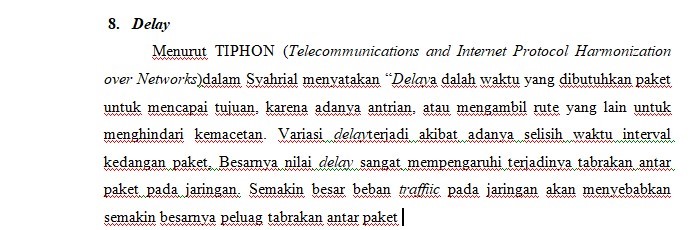
- In the example above the author takes a reference from a journal article explaining the delay. Then select Insert Citation on the Mendeley Cite-O-Matic tab in Microsoft Word
-
Pada contoh di atas penulis mengambil rujukan dari artikel jurnal yang menjelaskan tetang delay. Kemudian pilih Insert Citation di Tab Mendeley Cite-O-Matic pada Microsoft Word

- Then click Go To Mendeley a window will appear below
- Kemudian klik Go To Mendeley akan muncul jendela di bawah ini
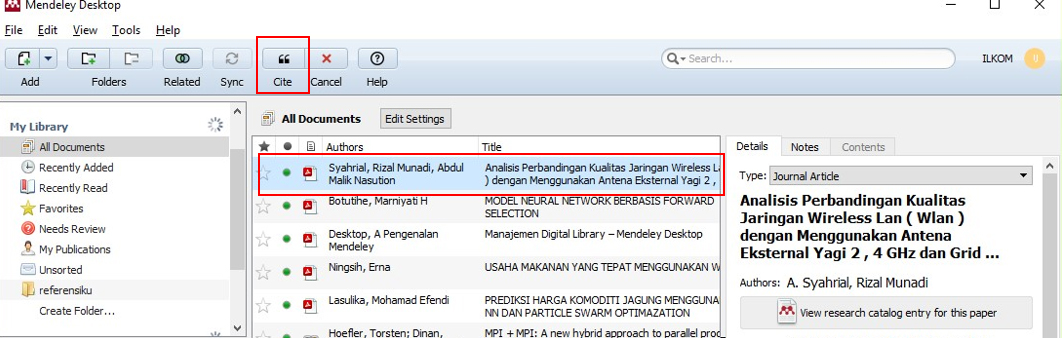
- Then select one of the references in the Mendeley library and select Cite then a reference will appear as shown below
- Kemudian pilih salah satu referensi tersebut pada library mendeley lalu pilih Cite kemudian akan muncul rujukan referensi seperti gambar di bawah ini
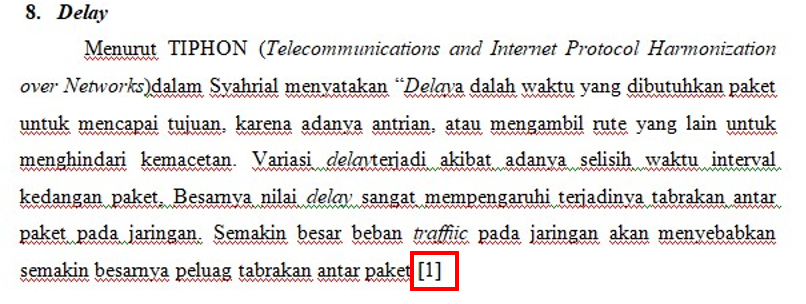
- In the example above the author follows the IEEE style of writing, you can adjust to the desired format.
- Pada contoh di atas penulis megikuti gaya penulisan (style) IEEE, Anda dapat menyesuaikan dengan format yang diinginkan.
- Then bring up all references referred to in REFERENCES by positioning the cursor under the title REFERENCES then clicking Insert Bibliography on the Mendeley Cite-O-Matic tab, then all references referenced in the text appear.
- Kemudian munculkan semua referensi yang dirujuk/sitasi pada DAFTAR PUSTAKA dengan cara posisikan kursor di bawah judul DAFTAR PUSTAKA kemudian klik Insert Bibliography pada Tab Mendeley Cite-O-Matic, maka tampil semua referensi yang dirujuk dalam naskah.

- Then you can change the writing style REFERENCES on the Mendeley Cite-O-Matic tab then select the style you want.
- Kemudian Anda dapat merubah gaya penulisan DAFTAR PUSTAKA caranya pilih Syle pada Tab Mendeley Cite-O-Matic kemudian pilih style yang Anda inginkan.
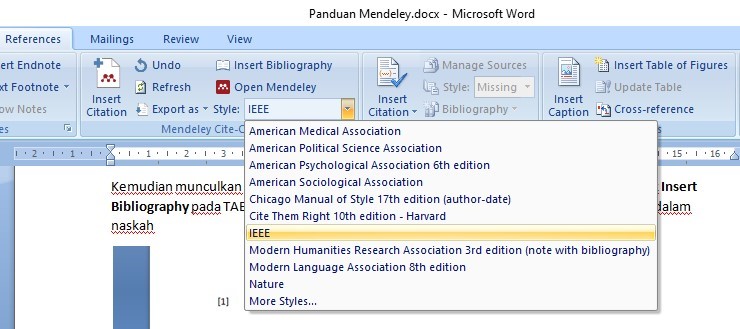
REFERENCES (DAFTAR PUSTAKA)
[1] A. P. M. Desktop, “Manajemen Digital Library – Mendeley Desktop.”